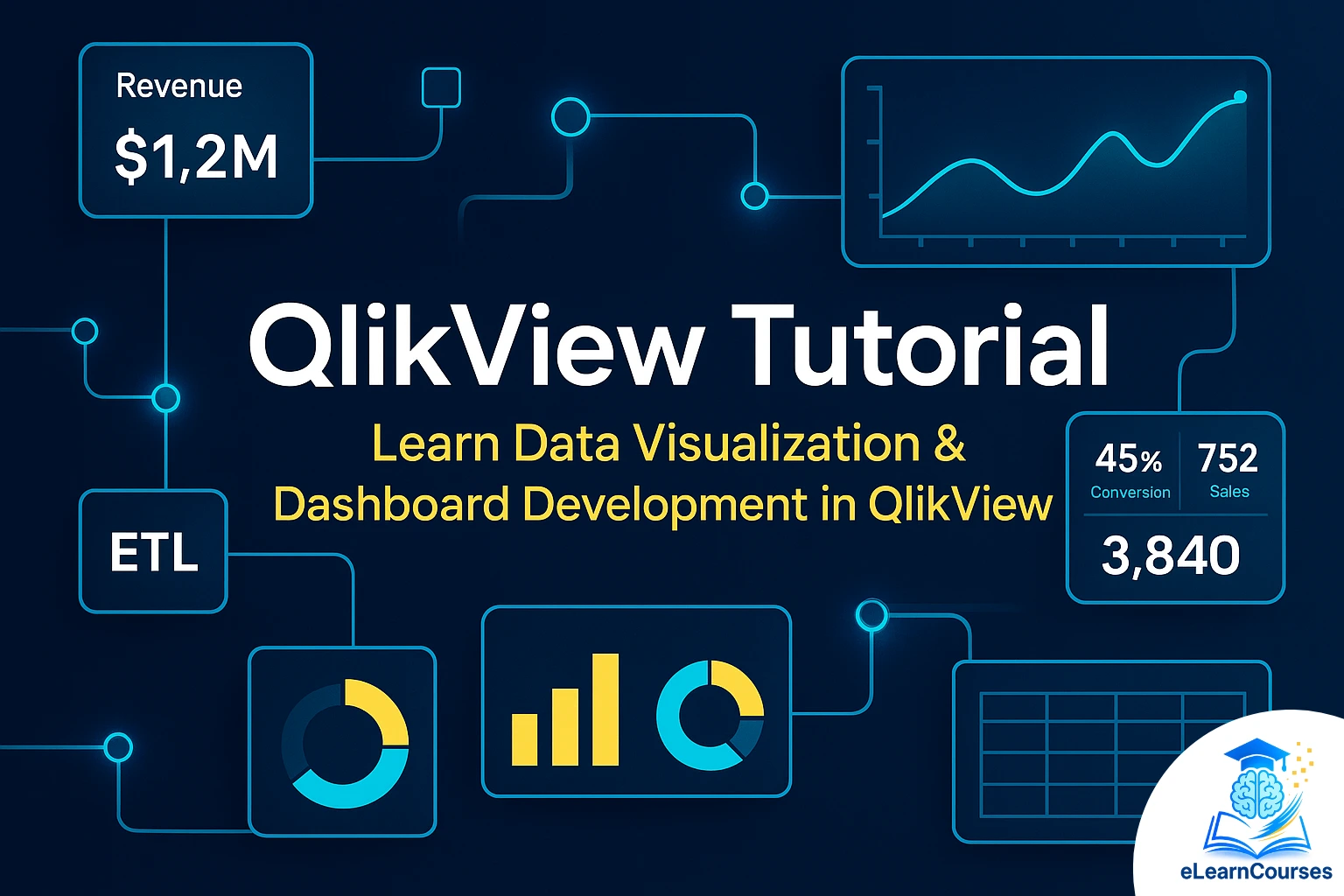Introduction to QlikView Tutorial: A Beginner’s Guide
welcome to the ultimate QlikView Tutorial designed for beginners and intermediate users looking to harness the power of QlikView for data analysis and visualization. Whether you’re new to business intelligence (BI) tools or seeking to deepen your understanding, this guide will walk you through everything you need to know about QlikView, from installation to advanced dashboard creation. By the end of this tutorial, you’ll be equipped to create insightful data visualizations and make data-driven decisions with confidence.
At elearncourses, we’re committed to helping you master tools like QlikView through practical, step-by-step guidance. This 3000-word tutorial covers QlikView’s core features, practical examples, and best practices to optimize your learning experience. Let’s dive into QlikView Tutorial.
What is QlikView?
QlikView is a leading business intelligence and data visualization tool developed by Qlik, a company renowned for its innovative approach to data analytics. QlikView enables users to create interactive dashboards, reports, and visualizations by connecting to various data sources, transforming raw data, and presenting it in an accessible format. Its associative data model sets it apart, allowing users to explore data relationships dynamically without predefined queries.
Why Learn QlikView?
- User-Friendly Interface: QlikView’s drag-and-drop functionality makes it accessible for non-technical users.
- Associative Data Model: Unlike traditional BI tools, QlikView’s associative engine lets you explore data relationships intuitively.
- Scalability: Suitable for small businesses and large enterprises alike.
- Wide Application: Used in industries like finance, healthcare, retail, and more for data-driven decision-making.
- Career Opportunities: Proficiency in QlikView is a valuable skill in the growing field of data analytics.
In this QlikView Tutorial, we’ll cover installation, data loading, dashboard creation, scripting, and advanced features to help you unlock QlikView’s full potential.
Getting Started with QlikView
System Requirements
Before installing QlikView, ensure your system meets the following requirements:
- Operating System: Windows 10 or later (64-bit recommended).
- Processor: Intel Core i3 or higher.
- RAM: Minimum 8 GB (16 GB recommended for large datasets).
- Disk Space: At least 2 GB for installation.
- Browser: For QlikView AccessPoint, use Chrome, Firefox, or Edge.
Downloading and Installing QlikView
- Visit the Qlik Website: Go to the official Qlik website (www.qlik.com) and navigate to the QlikView download section.
- Choose the Version: Select the free Personal Edition for learning or a licensed version for commercial use.
- Download the Installer: Follow the prompts to download the installer file.
- Run the Installer: Double-click the installer and follow the on-screen instructions. Accept the license agreement and choose the installation directory.
- Verify Installation: Launch QlikView to ensure it’s installed correctly.
Tip: If you’re new to QlikView, start with the Personal Edition, which is free and ideal for learning purposes.
Understanding the QlikView Interface
Upon launching QlikView, you’ll encounter the following components:
- Toolbar: Contains options for file operations, data loading, and chart creation.
- Sheet Area: The workspace where you design dashboards and visualizations.
- List Boxes: Display data fields for filtering and interaction.
- Script Editor: Used for writing scripts to load and transform data.
- Bookmark Pane: Saves specific data selections for quick access.
This QlikView Tutorial will guide you through each component as we build a sample dashboard.
Loading Data into QlikView
QlikView supports multiple data sources, including Excel, CSV, databases (SQL Server, Oracle), and web-based APIs. For this tutorial, we’ll use an Excel file to demonstrate the data loading process.
Step-by-Step Data Loading
- Prepare Your Data:
- Create an Excel file named SalesData.xlsx with columns: Date, Product, Region, Sales, and Quantity.
Example data:
Date,Product,Region,Sales,Quantity
2023-01-01,Laptop,West,1200,5
2023-01-01,Phone,East,800,10
- 2023-01-02,Tablet,North,600,8
- Open QlikView:
- Launch QlikView and select File > New to create a new document.
- Access the Script Editor:
- Go to File > Edit Script or press Ctrl+E.
- The Script Editor window will open.
- Load the Excel File:
- In the Script Editor, click the Table Files button.
- Browse to your SalesData.xlsx file and select it.
- QlikView will display a preview of the data. Click Next and then Finish to generate the load script.
- Write the Load Script:
QlikView generates a script like this:
LOAD Date,
Product,
Region,
Sales,
Quantity
- FROM [SalesData.xlsx] (ooxml, embedded labels, table is Sheet1);
- This script tells QlikView to load the specified columns from the Excel file.
- Reload the Data:
- Click Reload (or press Ctrl+R) to execute the script and load the data into QlikView.
- Close the Script Editor to return to the main interface.
- Verify Data:
- You’ll see list boxes for Date, Product, Region, Sales, and Quantity in the sheet area, confirming successful data loading.
Pro Tip: Always check your data for consistency (e.g., correct date formats, no missing values) before loading to avoid errors in QlikView.
Creating Your First QlikView Dashboard
Now that your data is loaded, let’s create a dashboard to visualize sales performance. This section of the QlikView Tutorial focuses on building charts and filters.
Step 1: Create a New Sheet
- Go to Layout > Add Sheet or right-click the sheet tab and select Add Sheet.
- Name the sheet “Sales Dashboard.”
Step 2: Add a Chart
- Select Chart Type:
- Right-click on the sheet and choose New Sheet Object > Chart.
- In the Chart Wizard, select Bar Chart and click Next.
- Define Dimensions:
- Add Region as the dimension (the x-axis category).
- Click Next.
- Add Expressions:
- In the Expressions tab, click Add and enter Sum(Sales) to calculate total sales per region.
- Label the expression as “Total Sales” and click OK.
- Customize the Chart:
- In the Style tab, choose a vertical bar orientation.
- In the Colors tab, select distinct colors for each region.
- Click Finish to add the chart to your sheet.
- Resize and Position:
- Drag the chart to position it on the sheet and adjust its size as needed.
Step 3: Add Filters
- Add List Boxes:
- Right-click on the sheet and select New Sheet Object > List Box.
- Choose Product and Date as fields to create interactive filters.
- Position the list boxes on the left side of the dashboard.
- Test Interactivity:
- Click a product in the Product list box (e.g., “Laptop”). The bar chart will update to show sales for laptops only.
- This demonstrates QlikView’s associative model, where selections dynamically filter related data.
Step 4: Enhance the Dashboard
- Add a Title:
- Right-click on the sheet, select New Sheet Object > Text Object, and type “Sales Performance Dashboard.”
- Format the text (e.g., bold, larger font) using the Properties window.
- Add a Table:
- Right-click and select New Sheet Object > Table Box.
- Include Date, Product, Region, Sales, and Quantity to display raw data alongside the chart.
- Add a KPI:
- Create a text object to display total sales using the expression =Sum(Sales).
- Format it as currency (e.g., $1,234.56) in the Properties window.
Your dashboard now includes a bar chart, filters, a table, and a KPI, providing a comprehensive view of sales data.
QlikView Scripting: Transforming Data
The Script Editor is where QlikView’s power lies, allowing you to transform and model data. This section of the QlikView Tutorial covers basic scripting techniques.
Creating a Data Model
To enhance our dashboard, let’s add a calculated field for profit, assuming a 20% profit margin on sales.
- Open the Script Editor (Ctrl+E).
- Modify the Load Script:
Add a new field to the load statement:
LOAD Date,
Product,
Region,
Sales,
Quantity,
Sales * 0.2 as Profit
- FROM [SalesData.xlsx] (ooxml, embedded labels, table is Sheet1);
- This creates a Profit field by multiplying Sales by 0.2.
- Reload the Script (Ctrl+R).
- Verify the New Field:
- A Profit list box should appear in the sheet, and you can use it in charts or tables.
Joining Multiple Data Sources
Suppose you have a second Excel file, ProductCosts.xlsx, with columns Product and Cost:
Product,Cost
Laptop,800
Phone,500
Tablet,400
To join this with SalesData.xlsx:
Add the Second Load Statement:
LOAD Product,
Cost
- FROM [ProductCosts.xlsx] (ooxml, embedded labels, table is Sheet1);
- Place this after the first load statement in the Script Editor.
- Create a Relationship:
- QlikView automatically links tables based on common field names (Product in this case).
- Reload the script to integrate the data.
- Calculate Net Profit:
Modify the first load statement to include a net profit calculation:
LOAD Date,
Product,
Region,
Sales,
Quantity,
Sales – Cost as NetProfit
- FROM [SalesData.xlsx] (ooxml, embedded labels, table is Sheet1);
- Reload and Verify:
- After reloading, you can create charts using NetProfit to analyze profitability.
Also Read: QlikView Interview Questions
Core Concept 1: Associative Data Model
What is the Associative Data Model?
Unlike traditional BI tools that rely on rigid, query-based data structures, QlikView uses an associative data model. This model links all data elements in a dataset, allowing users to explore relationships dynamically. For example, selecting a specific product in a dashboard filters all related data (e.g., sales, regions, dates) instantly, revealing insights without manual query-building.
Why It Matters
- Flexibility: Users can explore data in any direction, not just predefined paths.
- Speed: The in-memory processing engine ensures fast data retrieval and filtering.
- Intuitive Analysis: Non-technical users can uncover hidden patterns through natural data exploration.
Example
Imagine a dataset with sales data containing Product, Region, and Sales. Selecting “Laptop” in a QlikView list box automatically highlights related regions and sales figures, showing only relevant data. This interactivity is powered by the associative model, a key focus of this QlikView Tutorial.
Core Concept 2: Data Loading and Connectivity
How QlikView Loads Data
QlikView connects to various data sources, including:
- Files: Excel, CSV, XML.
- Databases: SQL Server, Oracle, MySQL.
- Cloud Services: Google BigQuery, Salesforce.
- APIs: Web-based data sources.
Data is loaded into QlikView using the Script Editor, where users write scripts to import and transform data.
Steps to Load Data
- Open Script Editor: Go to File > Edit Script (Ctrl+E).
- Select Data Source: Use the Table Files button to choose an Excel file or connect to a database.
Generate Script: QlikView creates a load script, such as:
LOAD Product,
Region,
Sales
- FROM [SalesData.xlsx] (ooxml, embedded labels, table is Sheet1);
- Reload Data: Click Reload (Ctrl+R) to bring the data into QlikView’s memory.
Key Points
- Data Transformation: Use scripts to clean or modify data (e.g., calculating new fields like Profit = Sales * 0.2).
- Multiple Sources: QlikView links multiple data sources using common fields (e.g., Product).
- In-Memory Storage: Data is stored in RAM for fast access, a critical feature for performance.
This QlikView Tutorial emphasizes data loading as the foundation for building visualizations.
Core Concept 3: QlikView Scripting
What is Scripting in QlikView?
Scripting is the process of writing code in the Script Editor to load, transform, and model data. QlikView’s scripting language is simple yet powerful, allowing users to manipulate data before visualization.
Common Scripting Tasks
- Data Cleaning: Remove null values or standardize formats.
- Calculated Fields: Create new fields, e.g., Sales – Cost as NetProfit.
- Joins: Combine multiple tables using common fields.
- Aggregations: Summarize data, e.g., Sum(Sales) by region.
Example Script
To load sales data and calculate profit:
LOAD Date,
Product,
Region,
Sales,
Sales * 0.2 as Profit
FROM [SalesData.xlsx] (ooxml, embedded labels, table is Sheet1);
Why Scripting Matters
Scripting ensures data is structured correctly for analysis, enabling accurate and meaningful visualizations. Mastering scripting is a key skill in this QlikView Tutorial.
Core Concept 4: Creating Visualizations
Types of Visualizations
QlikView offers a variety of chart types for data visualization, including:
- Bar Charts: Compare categories (e.g., sales by region).
- Line Charts: Show trends over time.
- Pie Charts: Display proportions (e.g., market share by product).
- Tables: Present raw or summarized data.
- KPI Objects: Highlight metrics like total sales.
Creating a Bar Chart
- Add a Chart: Right-click on a sheet, select New Sheet Object > Chart, and choose Bar Chart.
- Set Dimension: Use Region to group data.
- Add Expression: Enter Sum(Sales) to calculate total sales.
- Customize: Adjust colors, labels, and orientation in the Properties window.
Best Practices
- Keep It Simple: Avoid cluttering dashboards with too many charts.
- Use Clear Labels: Ensure chart titles and axes are descriptive.
- Leverage Colors: Use distinct colors to differentiate data points.
Visualizations are the heart of QlikView, making complex data accessible, as highlighted in this QlikView Tutorial.
Core Concept 5: Interactivity and Filters
Interactive Dashboards
QlikView’s dashboards are highly interactive, thanks to the associative model. Users can filter data using list boxes, sliders, or selections within charts.
Adding Filters
- Create List Boxes: Right-click on a sheet, select New Sheet Object > List Box, and choose fields like Product or Date.
- Apply Filters: Clicking a value (e.g., “Laptop”) updates all visualizations to reflect that selection.
- Clear Selections: Use the Clear button to reset filters.
Advanced Interactivity
- Bookmarks: Save specific selections for quick access.
- Set Analysis: Perform calculations on specific data subsets, e.g., Sum({<Year={2023}>} Sales) for 2023 sales.
- Alternate States: Compare different data selections (e.g., sales in two regions) on the same dashboard.
Interactivity enhances user experience, making QlikView a dynamic tool for data exploration.
Advanced QlikView Features
Set Analysis
Set Analysis allows you to create complex calculations by defining specific data subsets. For example, to calculate sales for a specific year (e.g., 2023):
- Create a Chart:
- Add a new bar chart with Region as the dimension.
- Use the expression: Sum({<Year={2023}>} Sales) to filter sales for 2023.
- Test the Chart:
- The chart will show sales for 2023, regardless of user selections in list boxes.
Variables and Expressions
Variables store reusable calculations. To create a variable for total sales:
- Go to Settings > Variable Overview.
- Click Add, name the variable vTotalSales, and set its value to =Sum(Sales).
- Use the variable in a text object: =$(vTotalSales).
Alternate States
Alternate States allow you to create comparative visualizations (e.g., comparing sales across two regions).
- Go to Settings > Document Properties > Alternate States.
- Add two states: State1 and State2.
- Assign list boxes to different states (e.g., one Region list box to State1, another to State2).
- Create a chart comparing sales across states using Set Analysis.
Common QlikView Challenges and Solutions
- Challenge: Slow performance with large datasets.
- Solution: Optimize your data model by removing unused fields, using incremental loads, or aggregating data in the script.
- Challenge: Complex data relationships.
- Solution: Use QlikView’s Data Model Viewer to inspect and refine table relationships.
- Challenge: Designing visually appealing dashboards.
- Solution: Use consistent colors, avoid clutter, and leverage QlikView’s design templates.
Learning Resources and Next Steps
To deepen your QlikView expertise, explore these resources:
- Qlik Community: Join the Qlik Community (community.qlik.com) for forums, tutorials, and expert advice.
- elearncourses: Check out our other BI tutorials, such as Qlik Sense or Tableau, to expand your skills.
- Official QlikView Documentation: Access Qlik’s official help portal for detailed guides.
- Practice Projects: Download sample datasets from Kaggle or Qlik’s website to build more dashboards.
Conclusion
This QlikView Tutorial has covered the essentials of getting started with QlikView, from installation to creating interactive dashboards and advanced scripting. By following these steps, you can transform raw data into actionable insights, making QlikView a powerful tool in your BI arsenal. At elearncourses, we encourage you to practice these skills and explore QlikView’s advanced features to unlock its full potential.
Ready to take your data visualization skills to the next level? Enroll in our comprehensive QlikView course at elearncourses or explore our blog for more BI tutorials. Start building smarter dashboards today!